Contact Attributes are like digital sticky notes that get attached to each customer interaction, whether it's a phone call or a chat. These "notes" hold small pieces of information, like the customer's name, account number, the reason they are contacting you, or even what they selected in a menu. This information can then be used to make the customer's experience smoother and more personal; for example, by greeting them by name, routing them to the right department without them having to repeat information, or allowing an agent to quickly understand their issue as soon as they connect. Essentially, contact attributes help your customer service system remember and use key details about an interaction to provide better and more efficient service.
The Zendesk for Contact Center integration allows you to map these Amazon Connect Contact Attributes to ticket fields within Zendesk, allowing the ticket to be updated automatically without needing the Agent to manually input these values.
Firstly you will need to capture your Contact Attributes through Amazon Connect. In this example, we will simply assign a contact attribute directly in the contact flow. For this we add a “Set contact attributes” block into the flow:
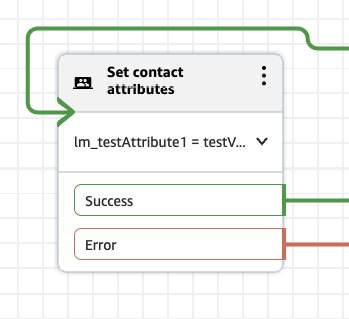
Next we add a User Defined Key and a manual value:
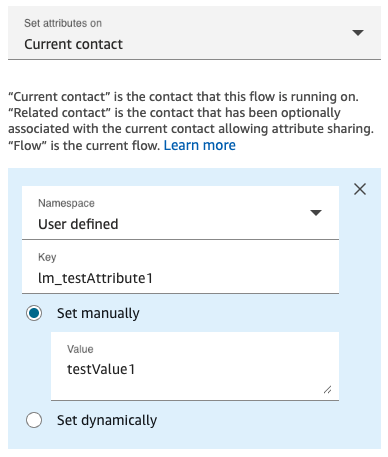
Now that a Contact Attribute is being captured and assigned to the call, we need to create a field in Zendesk to display this Contact Attribute.
In Zendesk, navigate to Admin settings, then Objects and rules, and finally “FIelds”. Here you can add a new field and give it a name and description.
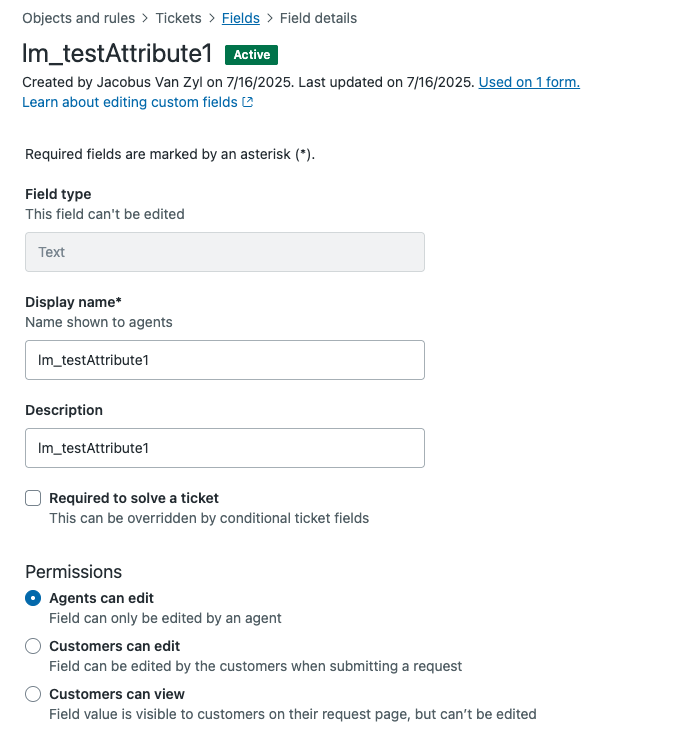
NOTE: Please note that the ticket field needs to be of type “Text” to capture the Contact Attribute from Amazon Connect.
After the field has been created in Zendesk, refresh your Zendesk for Contact Center settings page and and navigate to the “Contact attributes” section and add the Contact Attribute mapping as illustrated below:
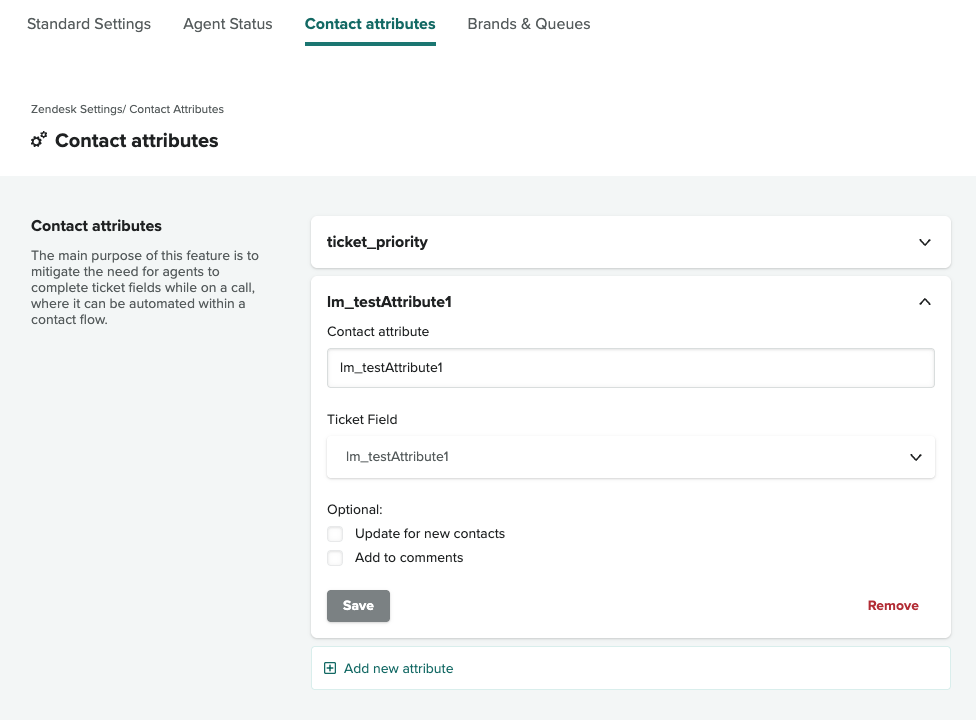
After saving the new mapping (Note you need to save adding the new mapping and then save all changes to the mapping page as well), perform a test call after refreshing Zendesk and confirm that the Contact Attribute is captured in Zendesk.
This was only a very basic example and you can use the Contact attribute mapping to capture various contact attributes from your contact flow and display them in Zendesk for your Agents.
