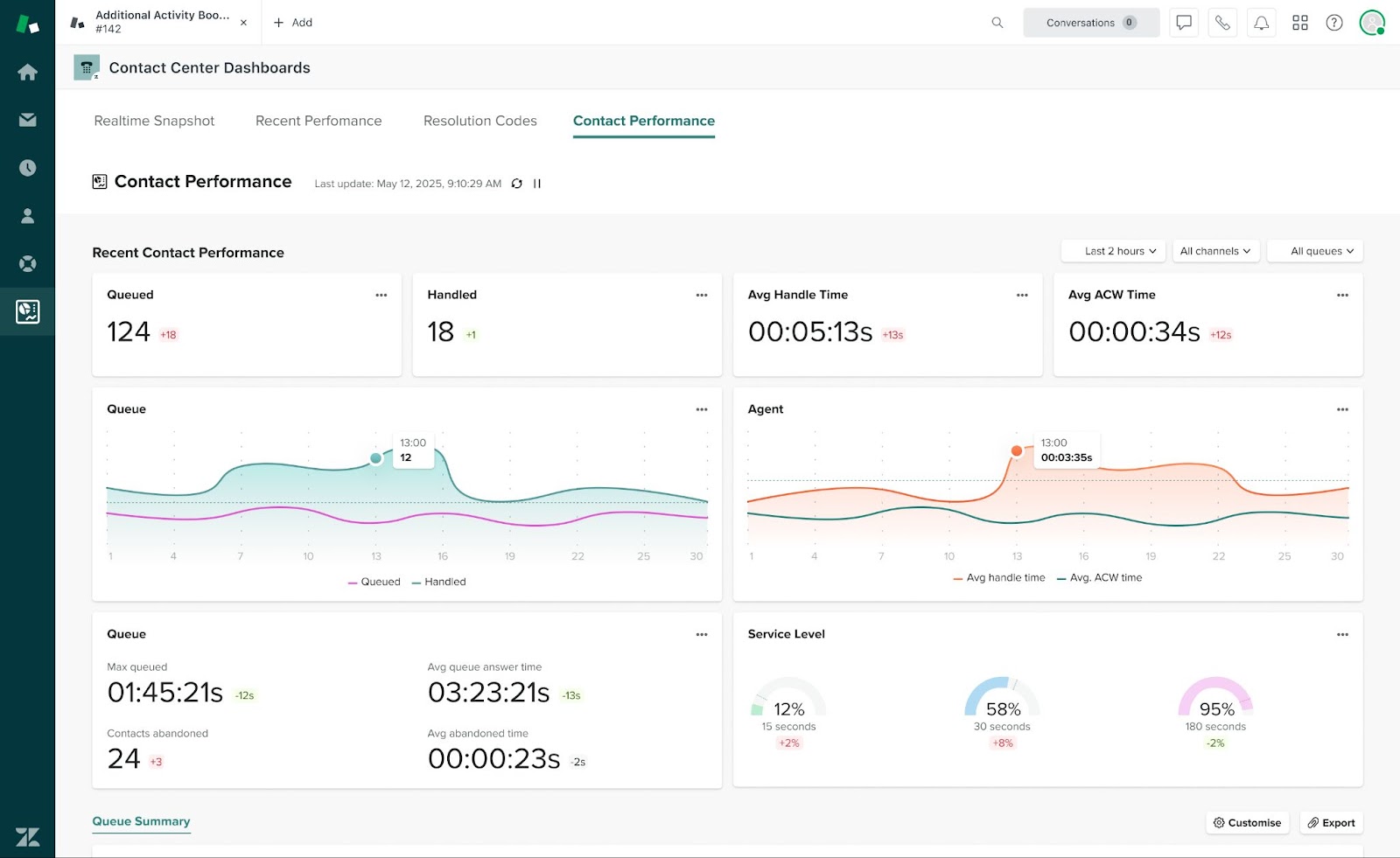The Zendesk for Contact Center Dashboards app gives you seamless access to your contact center’s core performance metrics and reporting - all in real time and within the familiar Zendesk environment.
It is available via the Zendesk Marketplace and is included in your Zendesk for Contact Center licence.
What’s included:
- Full access to all Zendesk for Contact Center dashboards - no hidden tiers or limitations.
- Gain immediate visibility into real-time and historical contact center metrics.
- Access all four Zendesk for Contact Center dashboards directly within Zendesk.
- Monitor agent and team performance effortlessly to make timely, informed decisions.
How to install the application:
- Ensure you are logged into Zendesk as an Admin user
- Navigate to the app listing on the Zendesk marketplace by clicking here.
- Click the Install button on the top right of the page
- Ensure the correct Zendesk instance is selected from the dropdown list
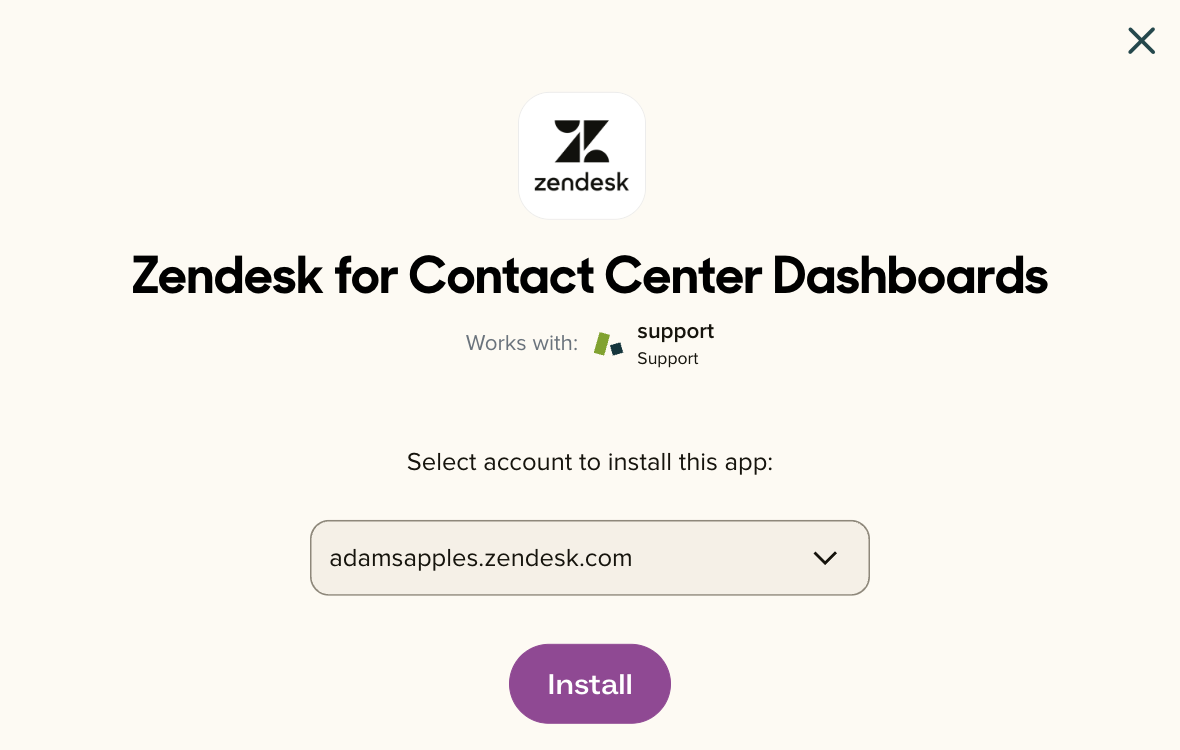
- Click the Install button
- You will be redirected to the My Apps page within your Zendesk account, where you will see the Zendesk for Contact Center Dashboards app
- Hover your mouse over the icon and click the Settings cog
- Select the Change settings option
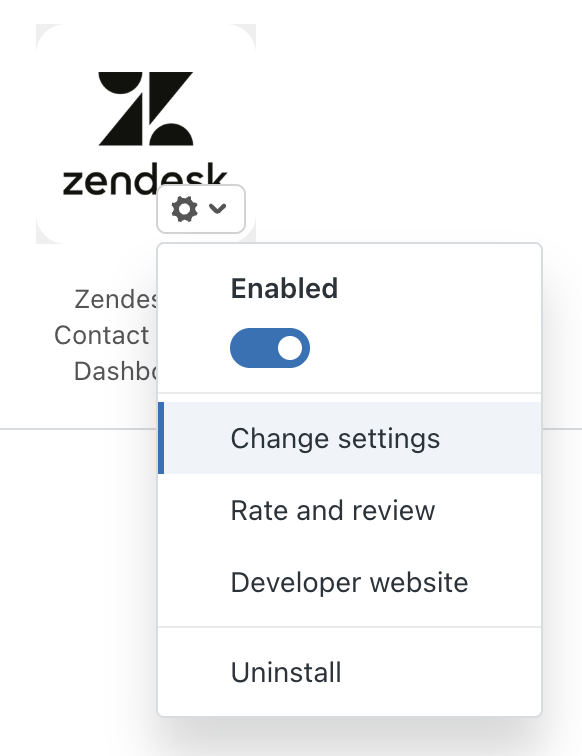
- Enter your Zendesk for Contact Center workspace name
- If you are unsure what this is, open the settings for your Zendesk for Contact Center app and use the same value
- Enter your Zendesk for Contact Center region
- If you are unsure what this is, open the settings for your Zendesk for Contact Center app and use the same value
- If you’d like to restrict who can access the app, select options from either the role or group restrictions dropdowns
- Click the Update button to save your changes
How to use/access the Zendesk for Contact Center Dashboards application:
Pre-requisite
In order to login to the Zendesk for Contact Center Dashboards application, you need to have both an existing Zendesk and Zendesk for Contact Center account.
- In your Zendesk menu, click on the dashboards icon
- If you are not already logged in to Zendesk for Contact Center, you will need to login to the Zendesk for Contact Center Dashboards application
- This is the same process as logging into the Zendesk for Contact Center application
- Once logged in, you can navigate between the 4 available dashboards:
- Realtime Snapshot
- Recent Performance
- Resolution Codes
- Contact Performance